How to UNBLOCK or BLOCK SOMEONE on ZOOM? (Video)
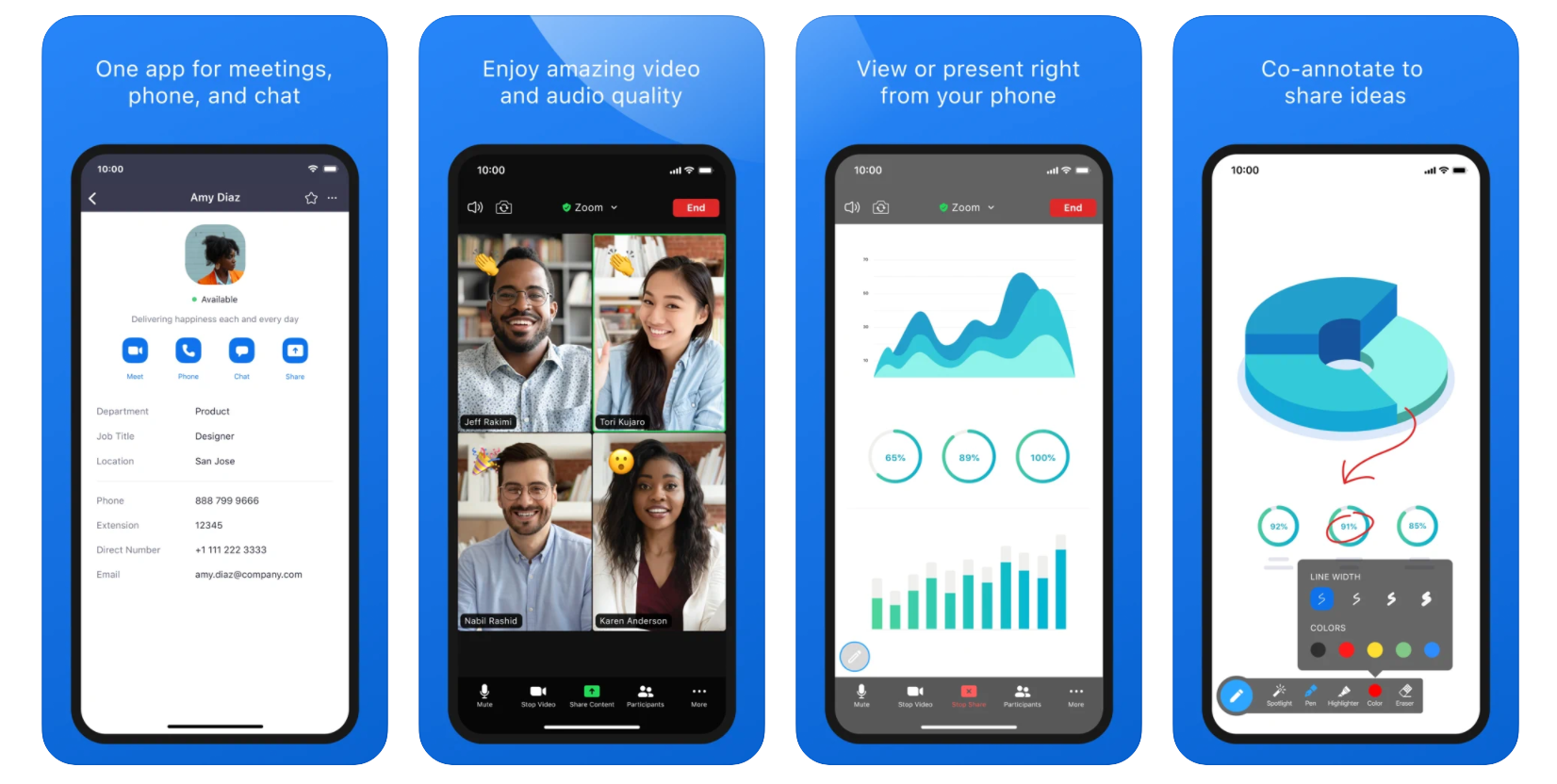
How to UNBLOCK SOMEONE on ZOOM?
To unblock someone on Zoom follow these simple steps.
- Open Zoom app on your laptop.
- Go to your account in top right.
- Go to Settings -> Chat (on the left sidebar).
- Here you have blocked users. Then you can just click Manage blocked users.
- Select the user you want to unblock and click Unblock.
- After that you will see that the user is no longer blocked. For example if I go to my contacts this person was blocked and now I see that it’s not blocked anymore.
How to block someone on Zoom?
By blocking people on Zoom, you will prevent them from contacting you in Zoom chats.
- Open Zoom chat and click on the contact that needs to be blocked.
- Click on drop down and select Block contact.
- In the pop up, click Block contact to block that person.
How to know if someone blocked you on Zoom?
Try to write a message to the contact, who is blocking you on Zoom. If you are blocked - you will get a notification.
"Message could not be sent".
And above, "Message cannot be sent, because you have been blocked by ...".
How to remove participants from Zoom webinar?
If you are an admin in Zoom webinar, you can also remove participants or panelists from your event.
- Select participant.
- Click on More.
- Click Remove in the bottom.
How to allow for removed participants to rejoin?
First, you need to have this option enabled either on user level or account level in Zoom.
- Sign in to the Zoom web portal.
- In the navigation menu, click Webinars.
- Click the topic of the webinar you want to edit.
- In the Manage Attendees section of Invitations tab , click Edit.
Note: The Manage Attendees section will not appear until an attendee has been removed. - Click Approve next to the attendee to allow them to rejoin.
Zoom app can be updated and these settings can change. Please leave any advice in the comments below. Or ask any follow up questions in the forum.
Zoom app overview
This videoconferencing software has become the industry standard for digitally interacting with others face-to-face in both work and personal situations.
Webinars, online chats, live streams, screen-sharing, and other collaboration features are what make it top rated business app on App Store.
Zoom is now the preferred video communication tool for federal governments, software companies, religious organizations, and, of course, ordinary individuals who want to communicate – and even party – with their friends and family.
To make Zoom calls via the cloud, Zoom Phone use Voice over Internet Protocol (VoIP). It is comparable to dialing a phone number, except that the rings are routed over the internet. In addition, zoom Phone has a slew of extra features to make your calling experience as smooth as possible.
How does Zoom App Work?
Zoom is a global communications solution best known as a web conferencing application. It includes HD multimedia content, collaboration capabilities, chat capability, and a cloud phone network for businesses.
Attending a Zoom conference does not need an account, and the software is interoperable with Mac, Windows, Linux, iOS, and Android, so almost anybody can use it.
You can do the following actions with zoom
Setup a Zoom Meeting
To set up or host a zoom meeting, Log in to your Zoom account first. Hover your mouse over the "HOST A MEETING" link in the top-right corner of the screen and choose one of the following options:
- With Video On
- With Video Off
- Screen Share Only
The website will link you to the Zoom app, where you may begin a meeting.
Invite the Participants
You may modify meeting settings or copy the "Invitation URL" that you send to participants from this page. You can also invite the participants after starting the meeting. Look for the 'Invite' button on the screen. The invitation can be sent through email, text, or messaging.
Join a Meeting
You can join a meeting that anyone sets up for you. There are two ways to join.
- Use a Meeting Link to Join:
Click on the join link or copy and paste it into your computer browser.
- Use a Meeting ID to Join
Launch the Zoom app or sign in to the website account and select the "Join" option. Now paste the Meeting ID into the box given, enter your meeting display name, and click the "Join" button.
Schedule a Meeting:
With a hectic schedule, it is easy to overlook appointments or scheduled business meetings. To avoid this, Zoom allows you to arrange meetings in advance! You may book a session by doing the following:
- Set a date and time.
- Identification link for a Meeting
- Click whether or not a password is required to join, and go!
Zoom App on Android:
Zoom is available for free download on Play Store. You can also get a pro subscription to hold meetings longer than 40 minutes. It has a positive rating of 4 out of 5 and more than 31 million downloads.
Zoom App on Ios:
Zoom is rated as no 1 in business apps on iOS. However, it has a positive rating of 4.6 on the App Store. The app is available for free download on iPhone, iPad, and iPod Touch.
Zoom App on PC:
To begin using Zoom, go to their website and click on the "SIGN UP" icon in the top-right corner of the page. When it comes to creating a Zoom account, you have two alternatives.
You have two options:
- Make a new account with your company's email address.
- Sign in with SSO (Single Sign-On), your Google or Facebook account, or both.
Sign up with your work email address if you're using Zoom for a corporate meeting or other professional purposes. Zoom will now send you an email with a link to confirm your subscription.
Click on that link to be sent to Zoom's Sign Up Assistant, where you may sign in using your credentials. For easier access, install the Zoom desktop app/Zoom client from the Zoom web page.
Is Zoom safe for kids?
Zoom is a famous video conferencing software that is becoming more popular in schools. It's comparable to other video conferencing programs such as FaceTime, Skype, or Google Hangouts, but Zoom offers exciting features like large conference groups, virtual whiteboards, and other collaboration resources.
Since zoom is being used for study purposes in most of the world, we rate it safe for the kids. Yet, the parents need to monitor their children for any possible bullying attempts.
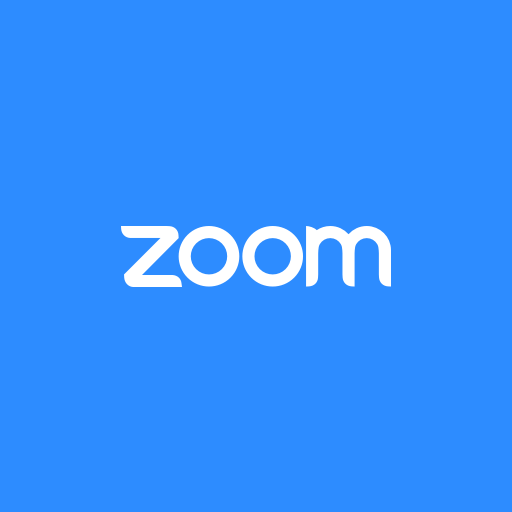
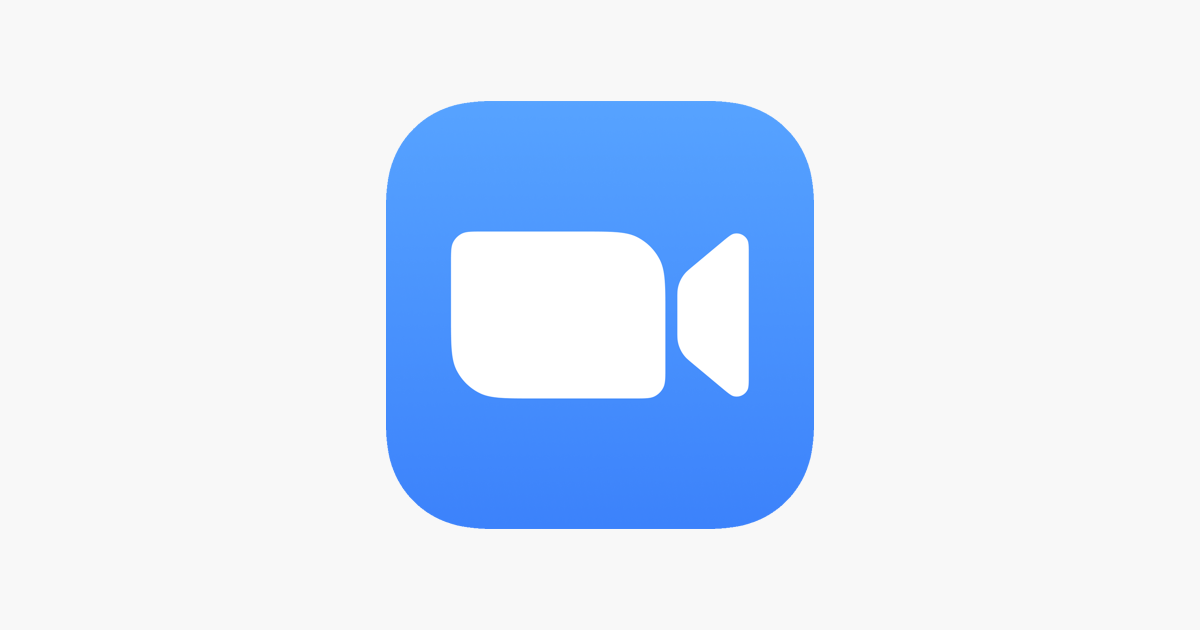
Zoom mobile app
Zoom is #1 in customer satisfaction and the best unified communication experience on mobile.
It's super easy! Install the free Zoom app, click on "New Meeting," and invite up to 100 people to join you on video! Connect with anyone on iPad, iPhone, other mobile devices, Windows, Mac, Zoom Rooms, H.323/SIP room systems, and telephones.
VIDEO MEETINGS FROM ANYWHERE
-Best video meeting quality
-Easily join a meeting or start an instant meeting with phone, email, or company contacts
-Virtual backgrounds on iPhone 8, iPad 5, iPad Pro and all later models
COLLABORATE ON THE GO
-Best iPhone and iPad content and mobile screen sharing quality
-Co-annotate over shared content
-Real-time whiteboard collaboration on iPad
UNLIMITED MESSAGING (WITH PHOTOS, FILES, AND MORE)
-Reach people instantly with messages, files, images, links, and gifs
-Quickly respond or react to threaded conversations with emojis
-Create or join public and private chat channels
MAKE, RECEIVE, AND MANAGE PHONE CALLS
-Effortlessly make or receive calls with your business number
-Get voicemail and call recording with transcripts
-Use call delegation to make/receive calls on behalf of others
-Set up auto-receptionists to autonomously answer and route calls
AND MORE….
-Safe driving mode while on the road and works with Apple Carplay
-Siri Shortcuts to customize your own voice commands to start, join, and listen to a list of upcoming meetings
-Use your iOS app to start your meeting or for direct share in Zoom Rooms
-Join Zoom Webinars as a view-only participant or panelist
-Attend OnZoom events (US Beta only)
-Works over wifi, 5G, 4G/LTE, and 3G networks
ZOOM LICENSE INFORMATION:
-Any free or paid license can be used with the app
-Zoom Phone is an add-on to paid Zoom licenses
-A paid Zoom subscription is required for certain product features
Follow us on social @zoom!
Have a question? Contact us at http://support.zoom.us.
Further reading
Managing the blocked list in Zoom
Allowing removed participants to rejoin the meeting in Zoom
No answer to your question? ASK IN FORUM. Subscribe on YouTube! YouTube - second channel YouTube - other channel